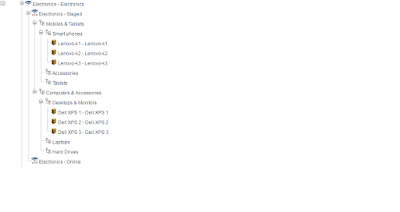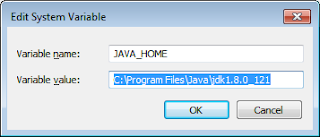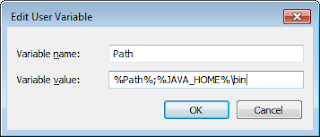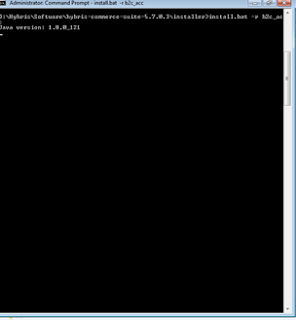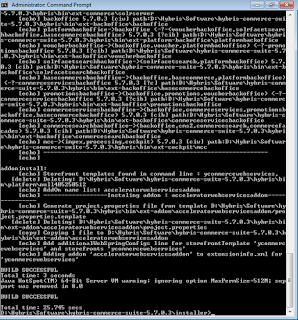Create Product Catalog
Login to hmc with admin/nimda
localhost:9001/hmc
Right click on Catalogs and create Catalog
Provide required fields(ID and Name)
Create 2 catalog versions - Staged and Online - Make sure Online versions as active and save
Right click on Categories and create Category
Provide Identifier and Name fields
Select Catalog version as Catalog-Staged(Electronics-Staged) and Create.
Create another Category as Computers & Accessories
Create Category as Smartphones and Supercategories(Category system tab) as Mobiles & Tablets
Create Category as Tablets and Supercategories(Category system tab) as Mobiles & Tablets
Create Category as Smartphones and Supercategories(Category system tab) as Mobiles & Tablets
Create Category as Accessories and Supercategories(category system tab) as Mobiles & Tablets
Create Category as Desktops & Monitors and Supercategories(category system tab) as Computers & Accessories
Create Category as Laptops and Supercategories as Computers & Accessories
Create Category as Hard Drives and Supercategories as Computers & Accessories
Repeat the above steps to create more categories/sub categories.
Catalog, versions, categories, sub categories are ready.
We can see complete Catalog and categories hierarchic.
Right click on Catalogs and create Catalog
Provide Code, name, Catalog version, super category (Category system tab) etc to create product
Repeat the above step to create Lenovo-k2 and Lenovo-k3 products.
Repeat the above steps to create more products
Catalog, versions, categories, sub categories and products are ready.
Create media. For this, right click on media in multimedia folder
Upload the required image and assign this media to product.
Create and assign the variants, click on the product variants tab.
Right click on the variants section and create the variants.
Create Synchronization on Dependent Catalog Version
localhost:9001/hmc
Right click on Catalogs and create Catalog
Provide required fields(ID and Name)
Create 2 catalog versions - Staged and Online - Make sure Online versions as active and save
Right click on Categories and create Category
Provide Identifier and Name fields
Select Catalog version as Catalog-Staged(Electronics-Staged) and Create.
Create another Category as Computers & Accessories
Create Category as Smartphones and Supercategories(Category system tab) as Mobiles & Tablets
Create Category as Tablets and Supercategories(Category system tab) as Mobiles & Tablets
Create Category as Smartphones and Supercategories(Category system tab) as Mobiles & Tablets
Create Category as Accessories and Supercategories(category system tab) as Mobiles & Tablets
Create Category as Desktops & Monitors and Supercategories(category system tab) as Computers & Accessories
Create Category as Laptops and Supercategories as Computers & Accessories
Create Category as Hard Drives and Supercategories as Computers & Accessories
Repeat the above steps to create more categories/sub categories.
Catalog, versions, categories, sub categories are ready.
We can see complete Catalog and categories hierarchic.
Right click on Catalogs and create Catalog
Provide Code, name, Catalog version, super category (Category system tab) etc to create product
Repeat the above step to create Lenovo-k2 and Lenovo-k3 products.
Provide Code, name, Catalog version, super category to create Dell XPS 1, Dell XPS 2, Dell XPS 3 products.
Catalog, versions, categories, sub categories and products are ready.
We can see complete products hierarchic.
Upload the required image and assign this media to product.
Create and assign the variants, click on the product variants tab.
Right click on the variants section and create the variants.
Repeat the above steps to create variants on other products.
Product Catalog structure for staged version is readySync Catalog Staged to Online
Sync your data from staged to online, open your staged version and click on Catalog version tab
Select Synchronization target as Online version and save
Click on Synchronize Catalog Version
Select Staged Version and click on start
After completing click on done.
We can see complete Staged and Online products hierarchic.